Uninstall GPT for Excel
Remove all GPT formulas from all of your workbooks before uninstalling the add-in. Leaving any GPT formulas in a workbook causes Excel to reinstall the add-in automatically when you open the workbook.
Uninstalling GPT for Excel means removing the GPT for Excel Word add-in from both Excel and Word.
-
In Excel, select Add-ins in the Home tab.
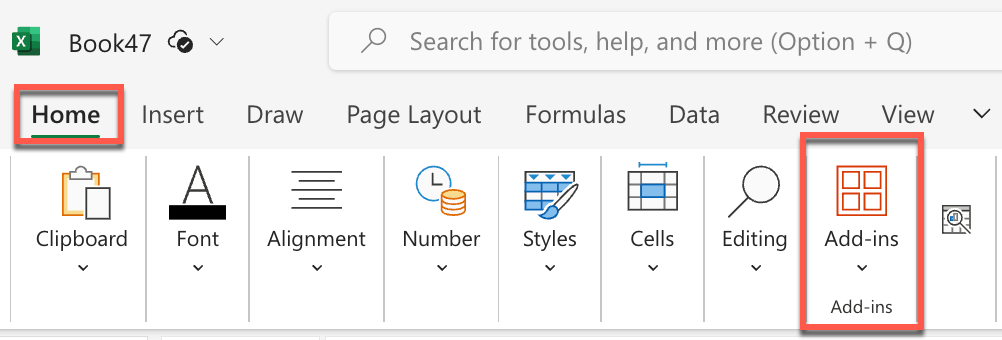 note
noteIf you're on a Mac, select Get Add-ins in the Insert tab.
-
Click More Add-ins.
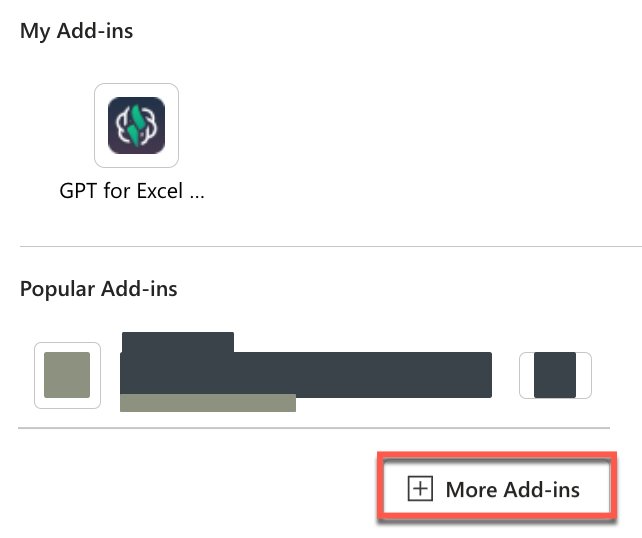
The Office Add-ins pop-up opens.
-
Select the MY ADD-INS tab, hover over GPT for Excel Word, and click the Options menu icon.
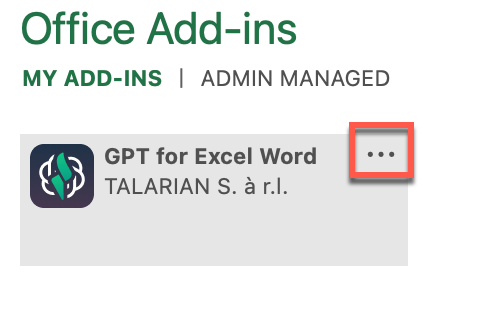
-
Select Remove.
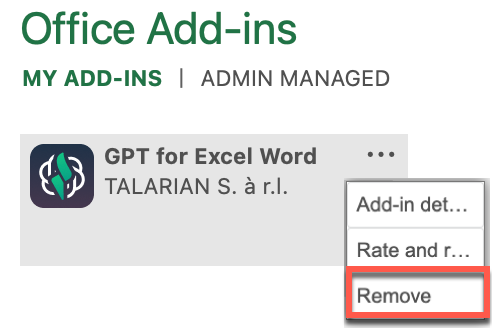
A confirmation pop-up opens.
tipIf the Remove option is not available in the menu, clear the Microsoft Office cache:
-
Close all Office applications.
-
Open Excel and try removing the add-in again.
-
-
Click Remove to confirm.
The GPT for Excel Word add-in is removed from Excel and Word. If you ever need to use the add-in again, follow the installation process.
Removing the add-in does not remove its app access permissions from your Microsoft account. You can remove access manually.